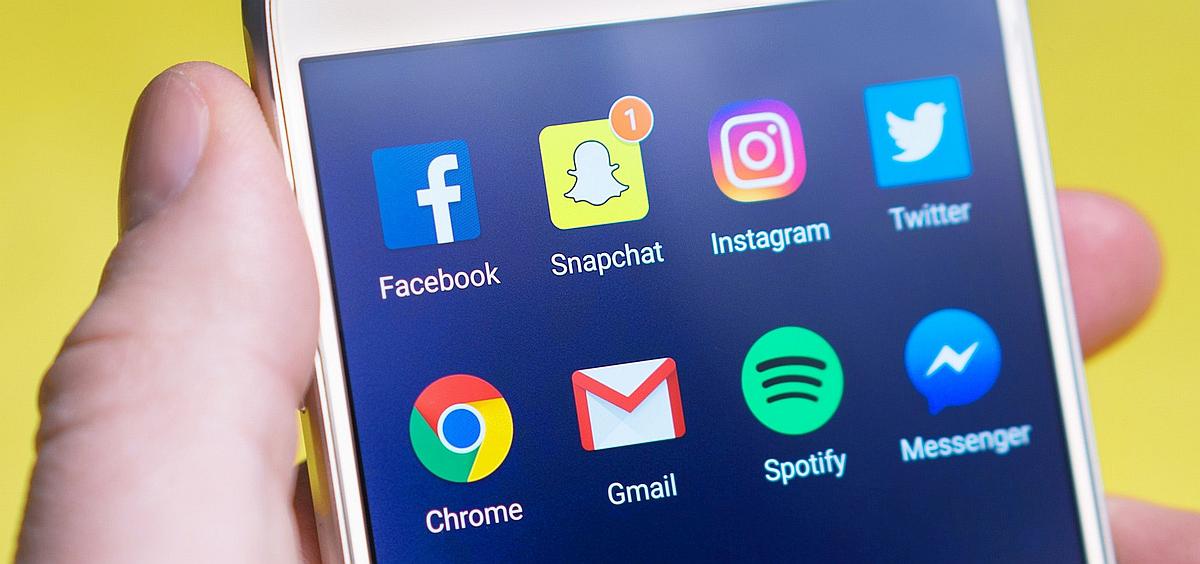What are cookies?
A cookie is a small text file that is placed and stored on your computer, mobile or other device, by the websites that you visit. Cookies are widely used in order to make websites work more efficiently and also to provide information on visitor behaviour to the website owner.
Session Cookies
These are temporary cookies that remain in the cookie file of your device's browser until you close the browser. They enable certain site functionality and are also used by the server to store/remember information about user web page activities so user information can be stored throughout an online web process - for example this could be used to allow information to be carried across website pages so that you don't have to re-enter information.
Persistent Cookies
These are cookies that remain in the cookie file of your browser for much longer. Generally speaking, these cookies are used to track website visits, including returning and unique visitors (first time visitors) and monitor how they interact with a website. They can also be used to help arrange content to match a user's preference's/preferred interests. However these cookies cannot be used by themselves to identify you.
Why do we want to use Cookies?
We use cookies to:
- make our websites work
- improve the efficiency of our website
- provide effective security when you are buying our products
- help us to arrange content to match your preferred interests more quickly
- learn from our website visitors and give the best customer experience we possibly can
- track the effectiveness of our online marketing activity
- deliver retargeting advertising
- collect statistical information to assist us and our partners to learn how customers use our and their products
Some benefits to you:
- security
- the ability to view pages that are more relevant to you
- you are not asked repeatedly the same questions; for example to complete a survey
- you are presented with advertising that is relevant to what you are looking for at the time
Some drawbacks
- some cookies are stored on your browser for a certain length of time
- you may be presented with advertising that is relevant to whatever you are looking for at the time, which can be viewed as limiting your choice
- some cookies may be used to track your viewing behaviour when you visit our website
Examples of where we use cookies
-
Booking process - We use cookies to maintain a user's session and allow data to be passed between different online pages within the quote engine in order to provide a quote/policy.
-
Google Analytics - We use these cookies as part of our web analytics activity to monitor traffic and compile reporting about how users are using our website, These cookies are used to capture anonymous data about how users journey around our website. Types of data it gathers number of visits, date of first & last visit, time on spent on the website
-
Online chat - We use cookies to let us know what pages you have been on, previous chats number of visits - this helps us to provide you with more relevant advice / guide you to the information you require.
-
To track traffic from referral website(s) - This cookie is used to ensure accurate payment to our partner website. In terms of referral information this is stored against a customer record within our database.
Use of cookies by associated websites and third parties
Please be aware that our website contains links to and from other websites. We accept no responsibility or liability for the content of these websites or the cookies they use. If you choose to visit another website via our website, you will need to contact them separately to have your personal information deleted from any records they might hold. It is also the responsibility of that website to detail their use of cookies to you on their website and get the relevant consent from you for usage.
Microsoft Clarity and Microsoft Advertising
We partner with Microsoft Clarity and Microsoft Advertising to capture how you use and interact with our website through behavioral metrics, heatmaps, and session replay to improve and market our products/services. Website usage data is captured using first and third-party cookies and other tracking technologies to determine the popularity of products/services and online activity. Additionally, we use this information for site optimization, fraud/security purposes, and advertising. For more information about how Microsoft collects and uses your data, visit the Microsoft Privacy Statement.
How to refuse use of cookies
When you decide to get a quotation or buy on line we will use necessary cookies for your security and to provide you with a policy.
If you do not want allow any of the other cookies, you can disable the use of cookies by using your internet browser settings. Please note if you disable the cookies you may experience slower running times and you may not be able to access all of our website content.
Browser - Where to find information about controlling cookies
Further information on cookies which may be helpful:
Related Content